Coturn STUN/TURN 服务器
第三方组件说明
以下说明仅供参考,具体配置和使用方法请参考 Coturn 官方文档。
概述
Coturn 是一个开源的 STUN/TURN 服务器,用于处理 WebRTC 通信中的 NAT 穿越问题。它是 WebRTC 应用必不可少的基础设施组件。
主要功能
- STUN 服务:帮助客户端发现自己的公网 IP 和端口
- TURN 服务:在无法直接连接时提供媒体中继服务
- 高性能:C/C++ 编写,支持高并发连接
- 多协议支持:支持 UDP、TCP、TLS、DTLS 等协议
- 认证机制:支持多种用户认证方式
应用场景
- WebRTC 视频会议
- 实时音视频通信
- P2P 文件传输
- 在线游戏
- IoT 设备通信
系统要求
- 操作系统:Linux(推荐 Ubuntu 18.04+/CentOS 7+)
- 内存:最少 512MB RAM(推荐 1GB+)
- 网络:公网 IP 地址
- 端口:3478(默认)+ RTP 端口范围
安装
快速安装
使用系统包管理器安装:
# Ubuntu/Debian
sudo apt update
sudo apt install coturn
# CentOS/RHEL
sudo yum install epel-release
sudo yum install coturn
# 验证安装
turnserver --help
源码编译安装
如需最新版本或自定义编译:
# 安装依赖
sudo apt install build-essential debhelper libssl-dev libevent-dev libhiredis-dev libmysqlclient-dev libpq-dev
# 下载源码
git clone https://github.com/coturn/coturn.git
cd coturn
# 编译安装
./configure
make && sudo make install
验证安装
# 检查版本
turnserver --help
# 查看服务状态
sudo systemctl status coturn
基本配置
配置文件位置
Coturn 的主要配置文件:
# 主配置文件
/etc/turnserver.conf
# 服务启用配置
/etc/default/coturn
# 日志文件
/var/log/turnserver.log
快速配置
1. 启用 Coturn 服务
编辑 /etc/default/coturn:
# 去掉注释,启用服务
TURNSERVER_ENABLED=1
2. 基础配置
编辑 /etc/turnserver.conf:
# 备份原配置
sudo cp /etc/turnserver.conf /etc/turnserver.conf.backup
# 基本配置(将以下内容添加到配置文件)
listening-port=3478 # 监听端口
external-ip=YOUR_PUBLIC_IP # 服务器公网IP
user=username1:password1 # 认证用户
user=username2:password2 # 可配置多个用户
realm=your-domain.com # 域名配置
配置提示:将
YOUR_PUBLIC_IP替换为服务器的真实公网 IP,your-domain.com替换为你的域名。
详细配置示例
完整的 /etc/turnserver.conf 配置:
# 监听配置
listening-port=3478
listening-ip=0.0.0.0
external-ip=YOUR_PUBLIC_IP
# 认证配置
user=username1:password1
user=username2:password2
realm=your-domain.com
# 安全配置
fingerprint
lt-cred-mech
# 日志配置
log-file=/var/log/turnserver.log
verbose
# 端口范围(RTP媒体端口)
min-port=10000
max-port=20000
# 性能配置
max-bps=0
bps-capacity=0
stale-nonce=600
# 禁用不必要的功能
no-stdout-log
no-cli
端口配置
Coturn 需要开放以下端口:
| 端口类型 | 默认端口 | 协议 | 说明 |
|---|---|---|---|
| STUN/TURN | 3478 | UDP/TCP | 主要服务端口 |
| STUNS/TURNS | 5349 | UDP/TCP | 安全服务端口(可选) |
| RTP 媒体端口 | 10000-20000 | UDP | 媒体传输端口范围 |
防火墙配置
UFW 防火墙
# 开放 TURN 服务端口
sudo ufw allow 3478
# 开放 RTP 媒体端口范围
sudo ufw allow 10000:20000/udp
# 如果启用安全端口
sudo ufw allow 5349
# 查看防火墙状态
sudo ufw status
iptables 防火墙
# 开放 TURN 端口
sudo iptables -A INPUT -p udp --dport 3478 -j ACCEPT
sudo iptables -A INPUT -p tcp --dport 3478 -j ACCEPT
# 开放 RTP 端口范围
sudo iptables -A INPUT -p udp --dport 10000:20000 -j ACCEPT
# 保存规则
sudo iptables-save > /etc/iptables/rules.v4
云服务器安全组
如果使用云服务器,还需要在安全组中开放相应端口:
必须开放的端口:
3478(UDP/TCP) - STUN/TURN 服务10000-20000(UDP) - RTP 媒体端口
可选端口:
5349(UDP/TCP) - 安全 STUN/TURN 服务
启动和管理
启动服务
# 启动 Coturn 服务
sudo systemctl start coturn
# 设置开机自启
sudo systemctl enable coturn
# 查看服务状态
sudo systemctl status coturn
服务管理命令
# 停止服务
sudo systemctl stop coturn
# 重启服务
sudo systemctl restart coturn
# 重新加载配置
sudo systemctl reload coturn
# 查看服务日志
sudo journalctl -u coturn -f
前台运行(调试模式)
# 前台运行,查看详细日志
sudo turnserver --log-file stdout
# 使用指定配置文件运行
sudo turnserver -c /etc/turnserver.conf
# 详细调试模式
sudo turnserver -v -L 0.0.0.0 -f
验证服务状态
# 检查进程
ps aux | grep turnserver
# 检查端口占用
sudo netstat -anp | grep turnserver
# 或使用 ss
ss -tlnp | grep :3478
# 检查配置文件语法
sudo turnserver -c /etc/turnserver.conf --check-config
测试验证
在线测试工具
使用官方测试页面验证 STUN/TURN 服务:
测试步骤
-
打开测试页面
-
添加 STUN/TURN 服务器配置:
stun:your-domain.com:3478
turn:your-domain.com:3478 -
输入认证信息:
- Username:
username1 - Password:
password1
- Username:
-
点击"Gather candidates"
-
查看结果:成功会显示获取到的候选地址
命令行测试
# 测试 STUN 功能
turnutils_stunclient your-domain.com
# 测试 TURN 功能
turnutils_uclient -t -u username1 -w password1 your-domain.com
# 测试端到端连接
turnutils_peer -L -o -a -r your-domain.com -u username1 -w password1
测试结果说明
成功的测试结果应该包含:
- srflx(服务器反射)候选:通过 STUN 获取的公网地址
- relay(中继)候选:通过 TURN 获取的中继地址
测试界面示例:
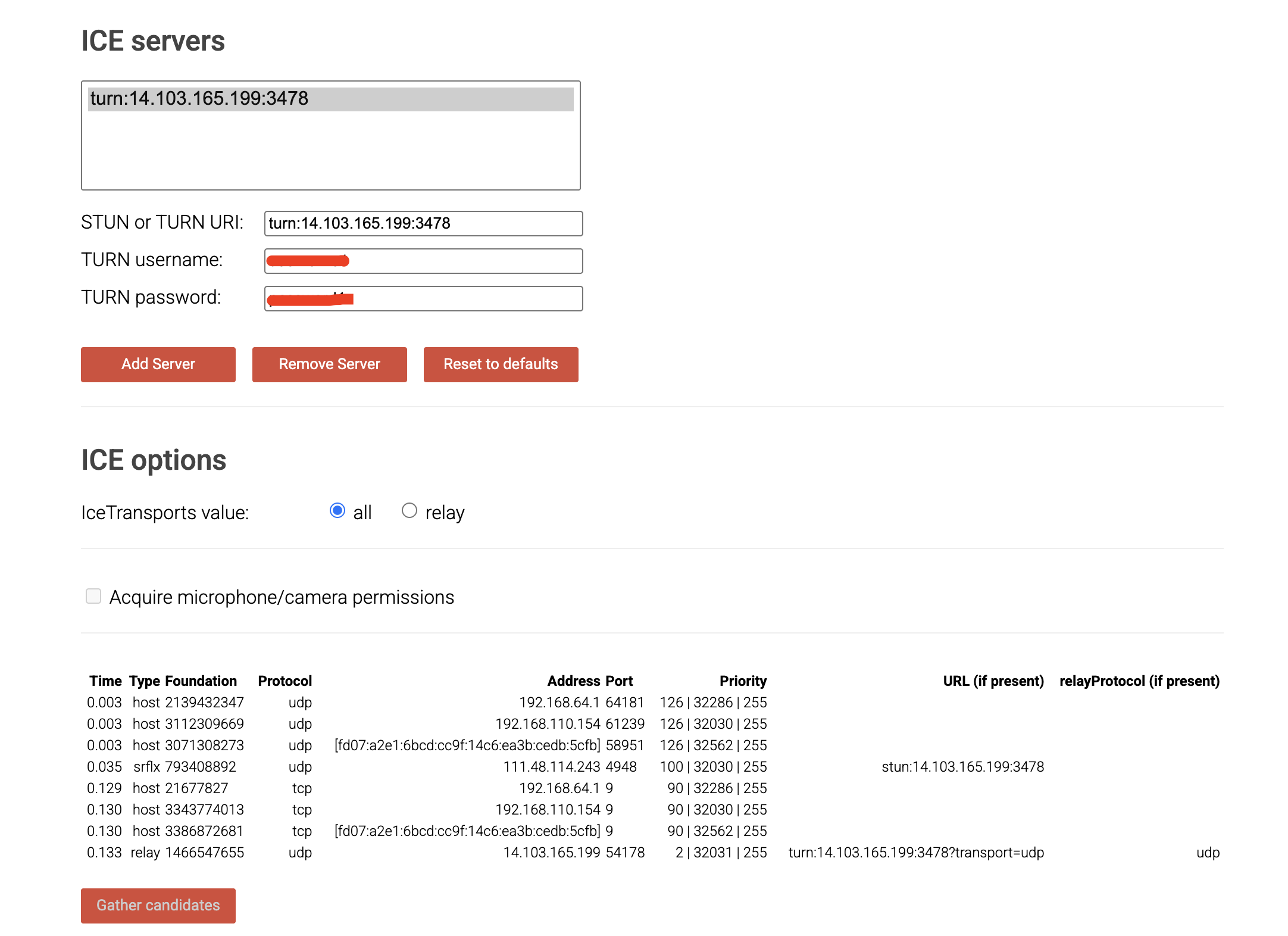
高级配置
SSL/TLS 证书配置
配置 HTTPS 和 DTLS 支持:
# 在 /etc/turnserver.conf 中添加
cert=/path/to/certificate.pem
pkey=/path/to/private.key
# 启用安全端口
tls-listening-port=5349
alt-tls-listening-port=443
# DTLS 支持
dtls
数据库认证
使用数据库存储用户信息:
# MySQL 数据库
userdb=mysql
mysql-userdb="host=localhost dbname=coturn user=coturn password=password"
# PostgreSQL 数据库
userdb=postgresql
psql-userdb="host=localhost dbname=coturn user=coturn password=password"
# Redis 数据库
redis-userdb="ip=127.0.0.1 dbname=0 password=your-redis-password"
负载均衡配置
配置多个 TURN 服务器:
# 服务器集群配置
realm=cluster.your-domain.com
aux-server=turn1.your-domain.com:3478
aux-server=turn2.your-domain.com:3478
性能优化
系统级优化
# 增加文件描述符限制
echo "turnserver soft nofile 65535" >> /etc/security/limits.conf
echo "turnserver hard nofile 65535" >> /etc/security/limits.conf
# 优化网络参数
echo "net.ipv4.ip_local_port_range = 10000 65535" >> /etc/sysctl.conf
echo "net.core.rmem_default = 262144" >> /etc/sysctl.conf
echo "net.core.rmem_max = 16777216" >> /etc/sysctl.conf
echo "net.core.wmem_default = 262144" >> /etc/sysctl.conf
echo "net.core.wmem_max = 16777216" >> /etc/sysctl.conf
sysctl -p
Coturn 性能配置
# 在 /etc/turnserver.conf 中优化
# 进程配置
proc-user=turnserver
proc-group=turnserver
# 连接限制
max-bps=0
bps-capacity=0
total-quota=0
user-quota=0
# 内存优化
no-stdout-log
simple-log
new-log-timestamp
故障排查
常见问题
1. 服务启动失败
# 检查配置文件语法
sudo turnserver -c /etc/turnserver.conf --check-config
# 查看详细错误信息
sudo turnserver -v -L 0.0.0.0 -f
# 检查权限问题
sudo chown -R turnserver:turnserver /var/log/turnserver.log
2. 端口被占用
# 查看端口占用
sudo lsof -i :3478
# 杀死占用进程
sudo kill -9 <PID>
# 修改配置使用其他端口
listening-port=3479
3. 防火墙问题
# 临时关闭防火墙测试
sudo ufw disable
# 检查 iptables 规则
sudo iptables -L -n
# 清除防火墙规则
sudo iptables -F
4. 网络连接问题
# 测试网络连通性
ping your-domain.com
# 检查 DNS 解析
nslookup your-domain.com
# 检查公网 IP
curl ifconfig.me
日志分析
# 实时查看日志
sudo tail -f /var/log/turnserver.log
# 查看错误日志
sudo grep "ERROR" /var/log/turnserver.log
# 查看认证失败
sudo grep "401" /var/log/turnserver.log
# 使用 systemd 日志
sudo journalctl -u coturn -f --no-pager
监控脚本
创建监控脚本 /usr/local/bin/coturn_monitor.sh:
#!/bin/bash
# Coturn 服务监控脚本
TURN_PID=$(pgrep turnserver)
LOG_FILE="/var/log/coturn_monitor.log"
if [ -z "$TURN_PID" ]; then
echo "$(date): Coturn is not running, restarting..." >> $LOG_FILE
sudo systemctl restart coturn
# 等待服务启动
sleep 5
# 再次检查
TURN_PID=$(pgrep turnserver)
if [ -z "$TURN_PID" ]; then
echo "$(date): Failed to restart Coturn!" >> $LOG_FILE
else
echo "$(date): Coturn restarted successfully with PID: $TURN_PID" >> $LOG_FILE
fi
else
echo "$(date): Coturn is running with PID: $TURN_PID" >> $LOG_FILE
fi
设置定时任务:
# 添加到 crontab
echo "*/5 * * * * /usr/local/bin/coturn_monitor.sh" | crontab -
安全配置
访问控制
# IP 白名单
denied-peer-ip=0.0.0.0-0.255.255.255
denied-peer-ip=10.0.0.0-10.255.255.255
denied-peer-ip=172.16.0.0-172.31.255.255
denied-peer-ip=192.168.0.0-192.168.255.255
# 允许的 IP 范围
allowed-peer-ip=YOUR_ALLOWED_IP_RANGE
认证安全
# 使用密钥认证而不是用户名密码
use-auth-secret
static-auth-secret=your-very-long-secret-key
# 禁用用户名密码认证
# user=username:password # 注释掉
日志安全
# 不记录敏感信息
no-stdout-log
no-syslog
# 限制日志文件大小
logrotate /var/log/turnserver.log